Create a report
2 minute read
Create a report interactively with the W&B App UI or programmatically with the W&B Python SDK.
-
Navigate to your project workspace in the W&B App.
-
Click Create report in the upper right corner of your workspace.

-
A modal will appear. Select the charts you would like to start with. You can add or delete charts later from the report interface.
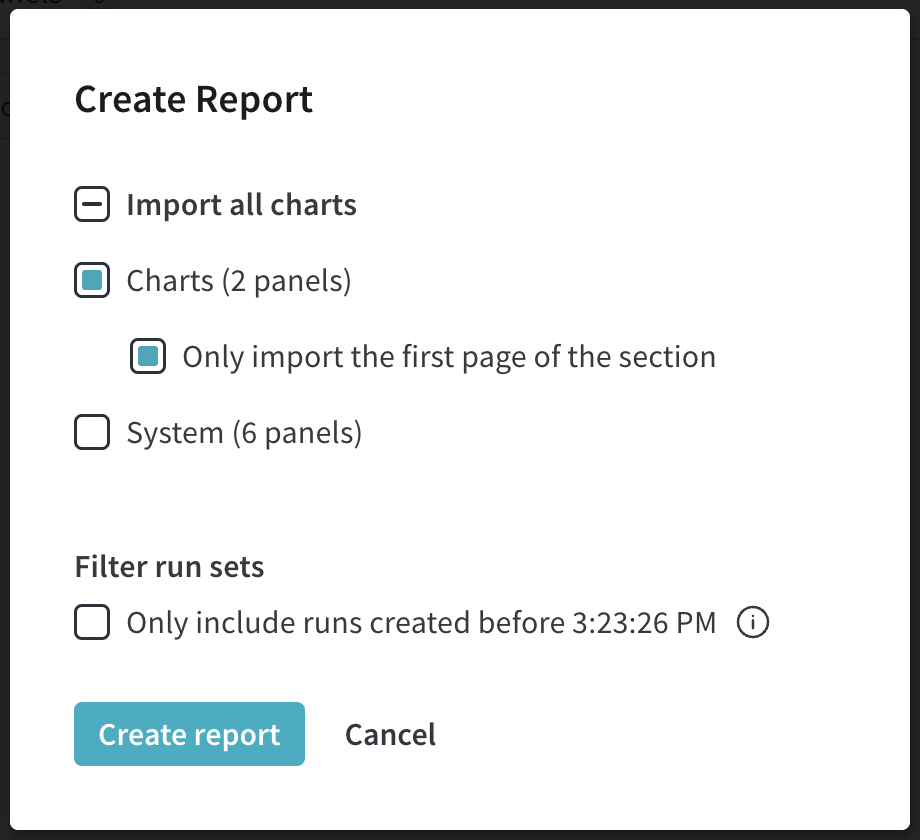
-
Select the Filter run sets option to prevent new runs from being added to your report. You can toggle this option on or off. Once you click Create report, a draft report will be available in the report tab to continue working on.
-
Navigate to your project workspace in the W&B App.
-
Select to the Reports tab (clipboard image) in your project.
-
Select the Create Report button on the report page.
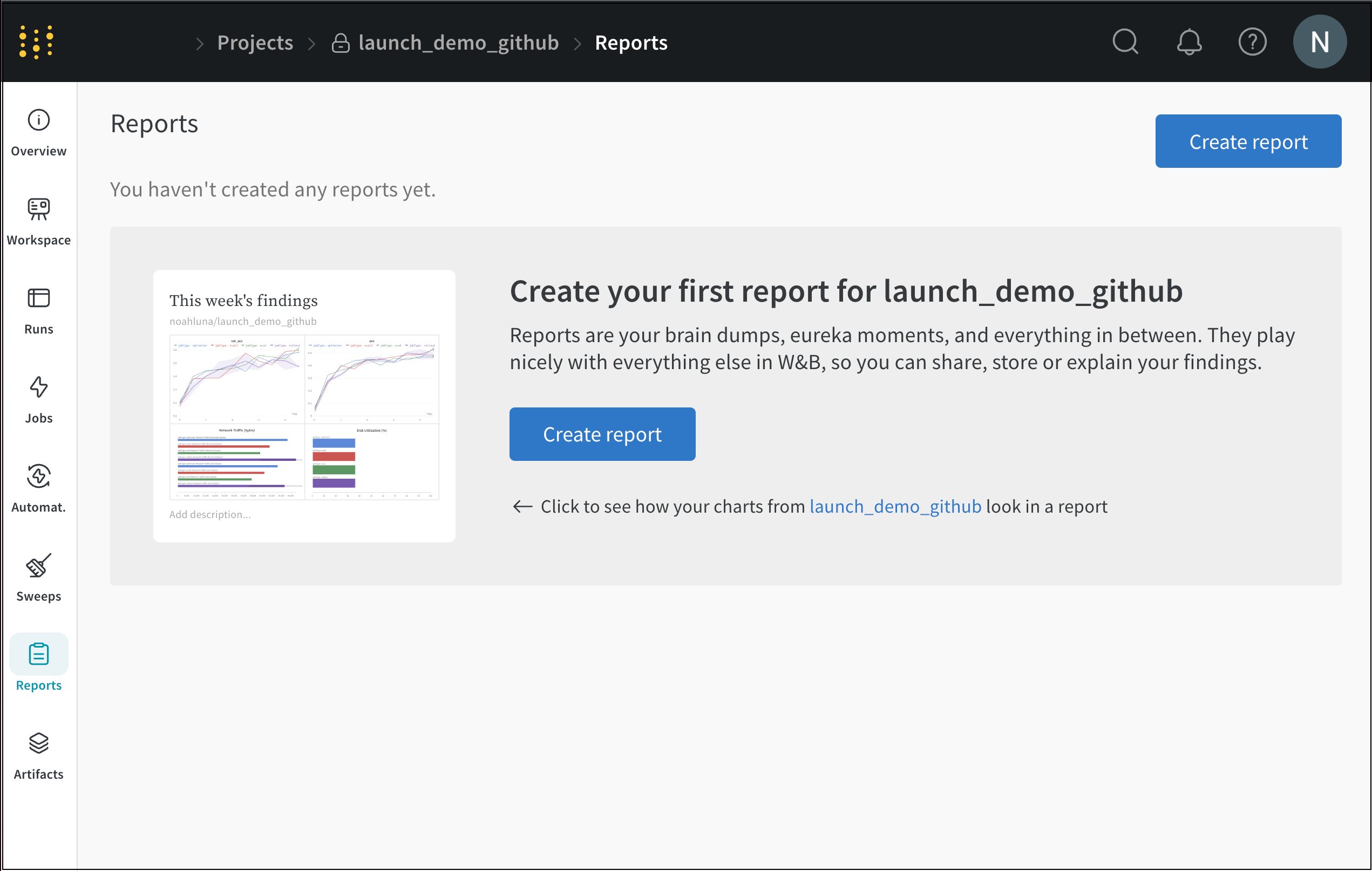
Create a report programmatically with the wandb library.
-
Install W&B SDK and Workspaces API:
pip install wandb wandb-workspaces -
Next, import workspaces
import wandb import wandb_workspaces.reports.v2 as wr -
Create a report with
wandb_workspaces.reports.v2.Report. Create a report instance with the Report Class Public API (wandb.apis.reports). Specify a name for the project.report = wr.Report(project="report_standard") -
Save the report. Reports are not uploaded to the W&B server until you call the .
save()method:report.save()
For information on how to edit a report interactively with the App UI or programmatically, see Edit a report.
Feedback
Was this page helpful?
Glad to hear it! If you have further feedback, please let us know.
Sorry to hear that. Please tell us how we can improve.